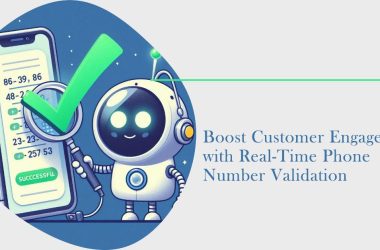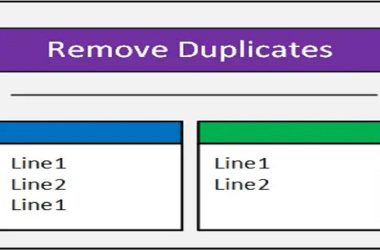Introduction.
Pinging Websites, Servers & Ports: In today’s interconnected digital world, where the internet serves as the backbone of communication and commerce, understanding the tools and techniques for diagnosing network connectivity issues is paramount. Among these tools, the humble yet versatile “ping” command stands out as a fundamental utility for network troubleshooting. Whether you’re a seasoned IT professional or a curious novice, mastering the art of pinging websites, servers, and ports is essential for ensuring robust network performance and reliability.
What is Ping?
Ping, derived from the term “Packet Internet Groper,” is a basic network diagnostic tool used to test the reachability of a host on an Internet Protocol (IP) network. Developed by Mike Muuss in 1983, the ping command operates by sending Internet Control Message Protocol (ICMP) echo request packets to the target host and waiting for ICMP echo reply packets in response.
The primary purpose of ping is to measure the round-trip time (RTT) between the source and destination hosts, commonly referred to as latency. Additionally, ping can reveal packet loss, network congestion, and other connectivity issues that may affect communication between devices.
Pinging Websites.
Pinging a website involves sending ICMP echo requests to the web server hosting the site. This process verifies whether the server is reachable and responsive. To ping a website, simply open a command prompt or terminal window on your computer and type the following command:
“`
ping example.com
“`
Replace “example.com” with the domain name or IP address of the website you want to ping. Press Enter, and the ping command will begin sending echo requests to the specified host.
Interpreting Ping Results for Websites.
Once the ping command completes, it displays a summary of the results, including the number of packets sent, received, lost, and the round-trip time statistics. Here’s how to interpret these results:
1. Packet Loss: If all packets are received, the website is reachable with no packet loss. However, if some packets are lost, it indicates potential network issues such as congestion or connectivity problems.
2. Round-Trip Time (RTT): The RTT measures the time taken for an ICMP echo request to reach the destination host and for the corresponding echo reply to return. A lower RTT indicates better network performance and responsiveness.
3. Timeouts: If the ping command displays “Request Timed Out” messages, it means that the target host did not respond to the ICMP echo requests within the specified timeout period. This could be due to firewall configurations, network congestion, or the host being offline. Overall, pinging websites provides valuable insights into their accessibility and responsiveness, allowing network administrators to identify and troubleshoot connectivity issues promptly.
Pinging Servers.
In addition to websites, ping is commonly used to test the availability and responsiveness of servers within a network infrastructure. Servers play a critical role in providing various services such as file sharing, email, web hosting, and database management. Pinging servers helps ensure that these services are accessible to clients and users.
To ping a server, follow the same steps as pinging a website, but instead of specifying a domain name, enter the IP address or hostname of the server you wish to test. For example:
“`
ping 192.168.1.1
Interpreting Ping Results for Servers.
The interpretation of ping results for servers is similar to that of websites. Pay attention to packet loss, RTT, and timeouts to assess the server’s availability and responsiveness. Additionally, consider factors such as server load, network congestion, and firewall settings that may impact the ping results.
Pinging Ports.
While ping primarily operates at the network layer (Layer 3) using ICMP, it can also be used to test connectivity at the transport layer (Layer 4) by specifying a port number. This technique, known as port scanning, allows you to check if a specific port on a target host is open or closed. Open ports indicate that a service is actively listening for incoming connections, while closed ports signify that no service is available on that port.
To ping a specific port using the ping command, you’ll need to use the “-p” option followed by the port number. Here’s an example:
“`
ping -p 80 example.com
“`
In this example, we’re pinging port 80, which is commonly used for HTTP web traffic, on the website example.com. If the port is open, the ping command will receive a response, indicating that the web server is listening for HTTP requests. If the port is closed, the ping command will timeout, indicating that no service is available on that port.
It’s important to note that traditional ping using ICMP does not directly test port connectivity. Instead, it verifies whether the target host is reachable at the network layer. To test port connectivity accurately, consider using dedicated port scanning tools such as Nmap or Telnet.
Best Practices for Pinging.
While ping is a valuable tool for network diagnostics, it’s essential to use it responsibly and adhere to best practices:
1. Respect Privacy and Security: Avoid pinging hosts without permission, especially those belonging to third parties or public services. Unauthorized pinging can be considered intrusive and may violate privacy or security policies.
2. Use Proper Syntax: Ensure that you’re using the correct syntax and options when executing the ping command. Refer to the documentation or help resources for your operating system to learn more about the available options and their usage.
3. Consider Network Conditions: Take into account factors such as network congestion, latency, and bandwidth limitations when interpreting ping results. Fluctuations in network conditions can affect the accuracy of ping measurements.
4. Combine with Other Tools: While ping is a useful tool for basic network diagnostics, it’s often beneficial to supplement it with other tools and techniques for comprehensive troubleshooting. Consider using traceroute, netstat, Wireshark, or other network monitoring tools to gain deeper insights into network performance and connectivity issues.
Conclusion
In conclusion, mastering the art of pinging websites, servers, and ports is essential for network administrators, IT professionals, and enthusiasts alike. By understanding how to effectively use the ping command and interpret its results, you can diagnose network connectivity issues, troubleshoot problems, and ensure the reliability and performance of your network infrastructure. Remember to use ping responsibly, adhere to best practices, and complement it with other diagnostic tools for comprehensive network analysis. With these skills and techniques at your disposal, you’ll be well-equipped to tackle any network challenge that comes your way.
Kindly check our website Proweblook for more Web API tools. More resources can be found on our Github page, Social Channels are Twitter, Facebook & Youtube.